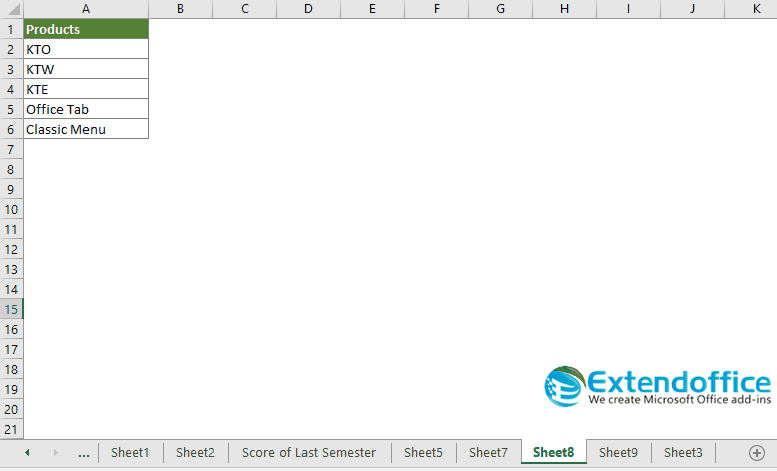How To Unprotect The Excel Sheet If Forgot The Password, Forgot Excel Password
Please enter the email address for your account. A verification code will be sent to you. Once you have received the verification code, you will be able to choose a new password for your account.
Register


How to recover lost worksheet protection password in Excel?
We always set passwords to protect some important worksheets from being destroyed or modified by others. But if you forget your passwords, how could you do? Fortunately, Excel supports some VBA code to recover your lost worksheet protection password. You can deal with this problem as this:
Recover lost worksheet protection password in Excel with VBA codeMore tutorial for protecting worksheet…
Đang xem: How to unprotect the excel sheet if forgot the password
Recover lost worksheet protection password in Excel with VBA code
The following VBA code can help you to quickly cancel your original passwords in a worksheet.
1. Open your worksheet which has been protected before.
2. Hold down the ALT + F11 keys, and it opens the Microsoft Visual Basic for Applications window.
Xem thêm: Giáo Trình Truyền Thông Đa Phương Tiện Chọn Lọc, Xử Lý Và Truyền Thông Đa Phương Tiện
3. Click Insert > Module, and paste the following code in the Module Window.
VBA code: recover lost worksheet protection password
Sub PasswordRecovery()Dim i As Integer, j As Integer, k As IntegerDim l As Integer, m As Integer, n As IntegerDim i1 As Integer, i2 As Integer, i3 As IntegerDim i4 As Integer, i5 As Integer, i6 As IntegerOn Error Resume NextFor i = 65 To 66: For j = 65 To 66: For k = 65 To 66For l = 65 To 66: For m = 65 To 66: For i1 = 65 To 66For i2 = 65 To 66: For i3 = 65 To 66: For i4 = 65 To 66For i5 = 65 To 66: For i6 = 65 To 66: For n = 32 To 126ActiveSheet.Unprotect Chr(i) & Chr(j) & Chr(k) & _Chr(l) & Chr(m) & Chr(i1) & Chr(i2) & Chr(i3) & _Chr(i4) & Chr(i5) & Chr(i6) & Chr(n)If ActiveSheet.ProtectContents = False ThenMsgBox “One usable password is ” & Chr(i) & Chr(j) & _Chr(k) & Chr(l) & Chr(m) & Chr(i1) & Chr(i2) & _Chr(i3) & Chr(i4) & Chr(i5) & Chr(i6) & Chr(n)Exit SubEnd IfNext: Next: Next: Next: Next: NextNext: Next: Next: Next: Next: NextEnd Sub4. Then click F5 key to run this code, and a prompt box will pop out, click OK to close it, and your passwords of the protected worksheet will be canceled at once.
Xem thêm: luận văn thạc sĩ marketing
Notes:
1. With this code, you just only recover one worksheet protection password at a time, if there are multiple protected worksheets, you need to apply this code one by one. 2. The above code comes from http://excelzoom.com/2009/08/how-to-recover-lost-excel-passwords/.
Easily protect multiple worksheets at the same time with password in Excel:
The Protect Worksheets utility of Kutools for Excel can help you protect multiple worksheets in bulk with the same password. It also provides the utility to unprotect these worksheets at the same time. hướng dẫn the full feature 30-day free trail of Kutools for Excel now!
Related articles
How to protect multiple worksheets at once in Excel?
How to unprotect multiple worksheets at once in Excel?
The Best Office Productivity Tools
Kutools for Excel Solves Most of Your Problems, and Increases Your Productivity by 80%
Reuse: Quickly insert complex formulas, chartsand anything that you have used before; Encrypt Cells with password; Create Mailing List and send emails…Super Formula Bar (easily edit multiple lines of text and formula); Reading Layout (easily read and edit large numbers of cells); Paste to Filtered Range…Merge Cells/Rows/Columns without losing Data; Split Cells Content; Combine Duplicate Rows/Columns… Prevent Duplicate Cells; Compare Ranges…Select Duplicate or Unique Rows; Select Blank Rows (all cells are empty); Super Find and Fuzzy Find in Many Workbooks; Random Select…Exact Copy Multiple Cells without changing formula reference; Auto Create References to Multiple Sheets; Insert Bullets, Check Boxes and more…Extract Text, Add Text, Remove by Position, Remove Space; Create and Print Paging Subtotals; Convert Between Cells Content and Comments…Super Filter (save and apply filter schemes to other sheets); Advanced Sort by month/week/day, frequency and more; Special Filter by bold, italic…Combine Workbooks and WorkSheets; Merge Tables based on key columns; Split Data into Multiple Sheets; Batch Convert xls, xlsx and PDF…More than 300 powerful features. Supports Office/Excel 2007-2019 and 365. Supports all languages. Easy deploying in your enterprise or organization. Full features 30-day free trial. 60-day money back guarantee.

Enable tabbed editing and reading in Word, Excel, PowerPoint, Publisher, Access, Visio and Project.Open and create multiple documents in new tabs of the same window, rather than in new windows.Increases your productivity by 50%, and reduces hundreds of mouse clicks for you every day!